Easily order a new card in Fleet Card Online. Select Login on the top right and tap Cards.
To order a new card, go to ‘Cards’ and choose ‘Request New Card’. Fill in all the new card details and click Continue. Make sure you specify the types of fuel and/or repairs that the card holder can access in the Product Allowed drop down box. Confirm the details are correct and click Submit request to complete the order.
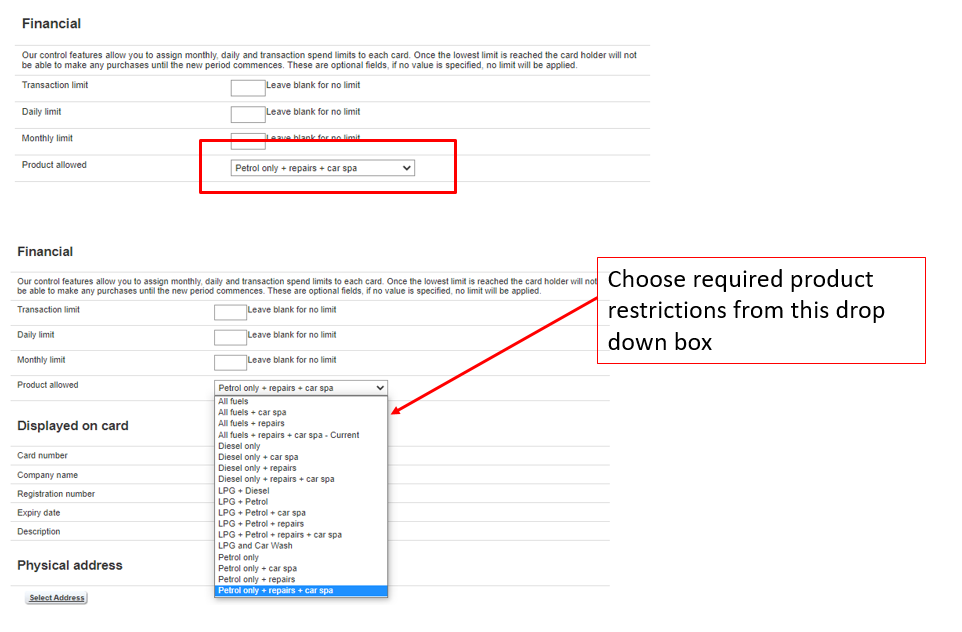
Tip: You can also find ‘Request New Card’ in the Quick Links menu.
Need help? Select Contact Support at the bottom of this page. Then select ‘General Query‘ and choose ‘General Questions’. You can also query us within Fleet Card Online.
Was this article helpful?
/